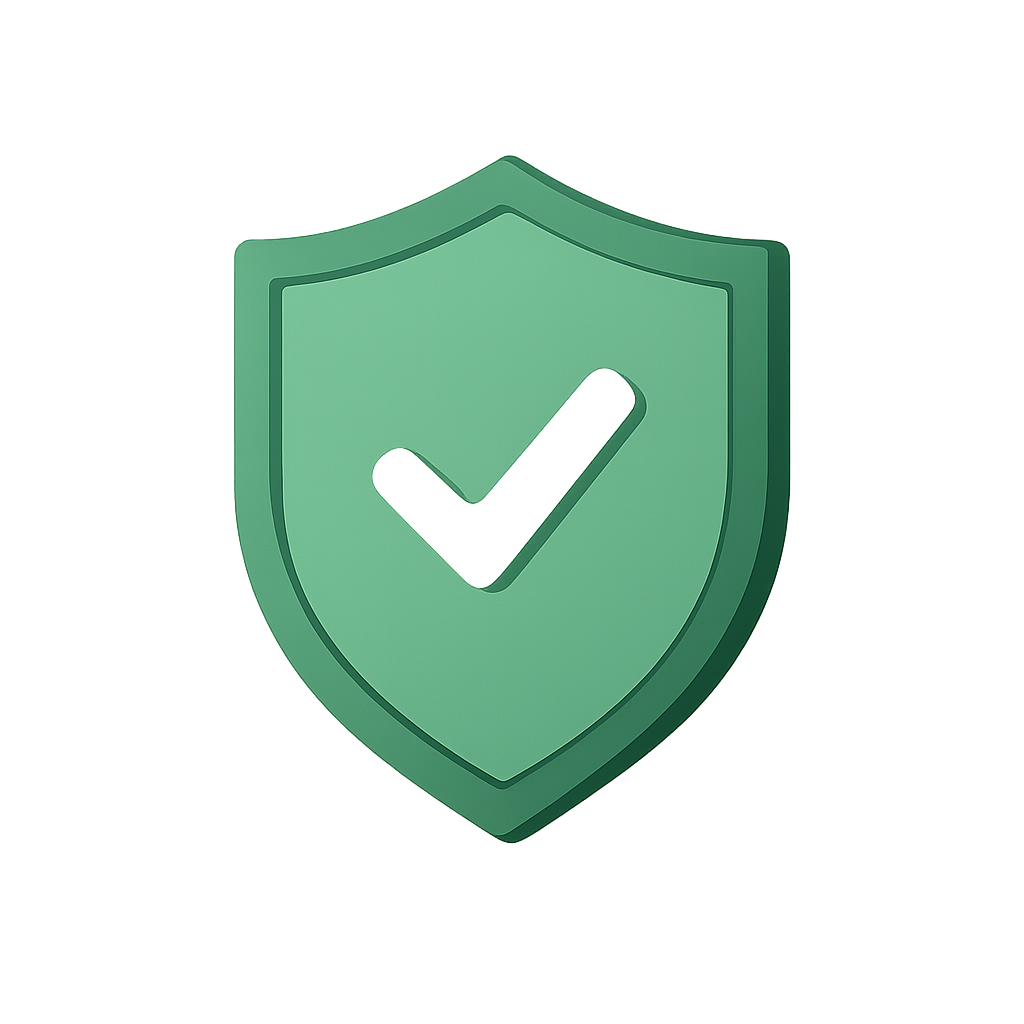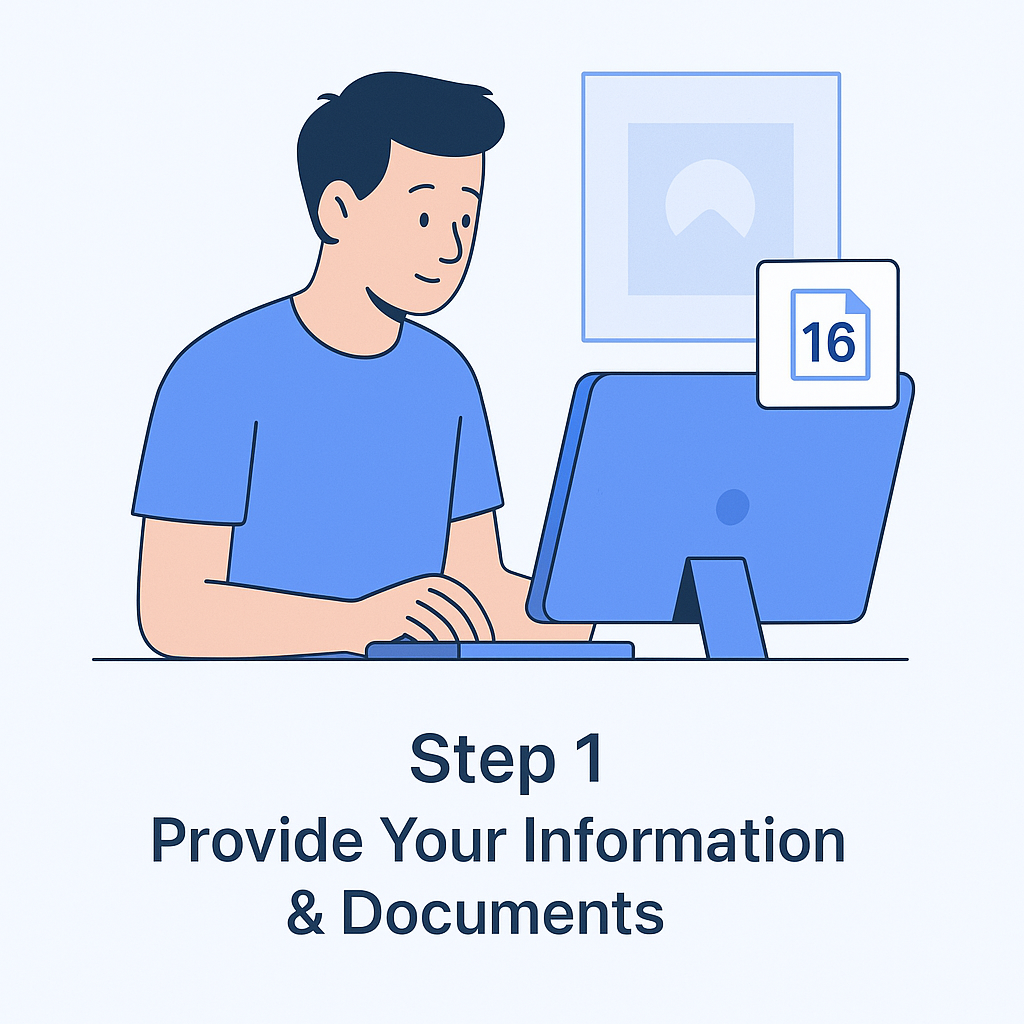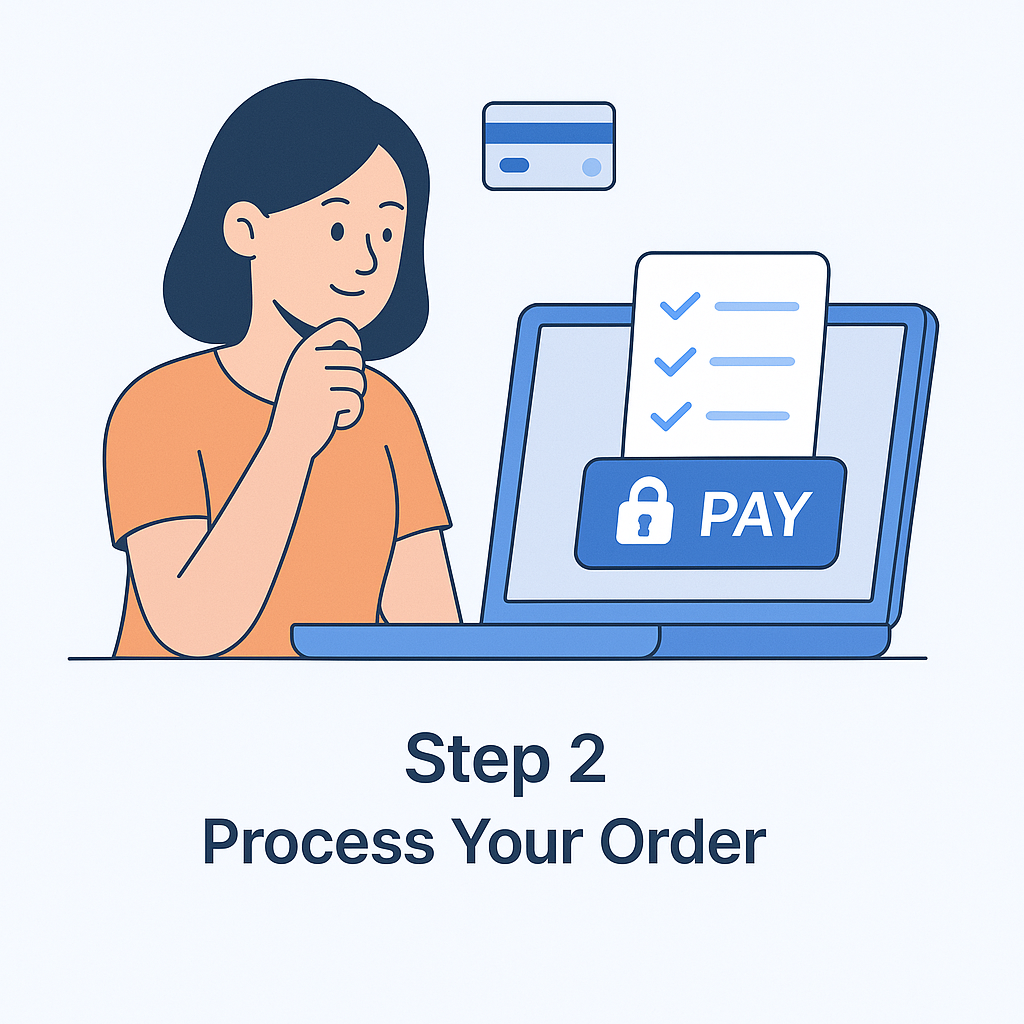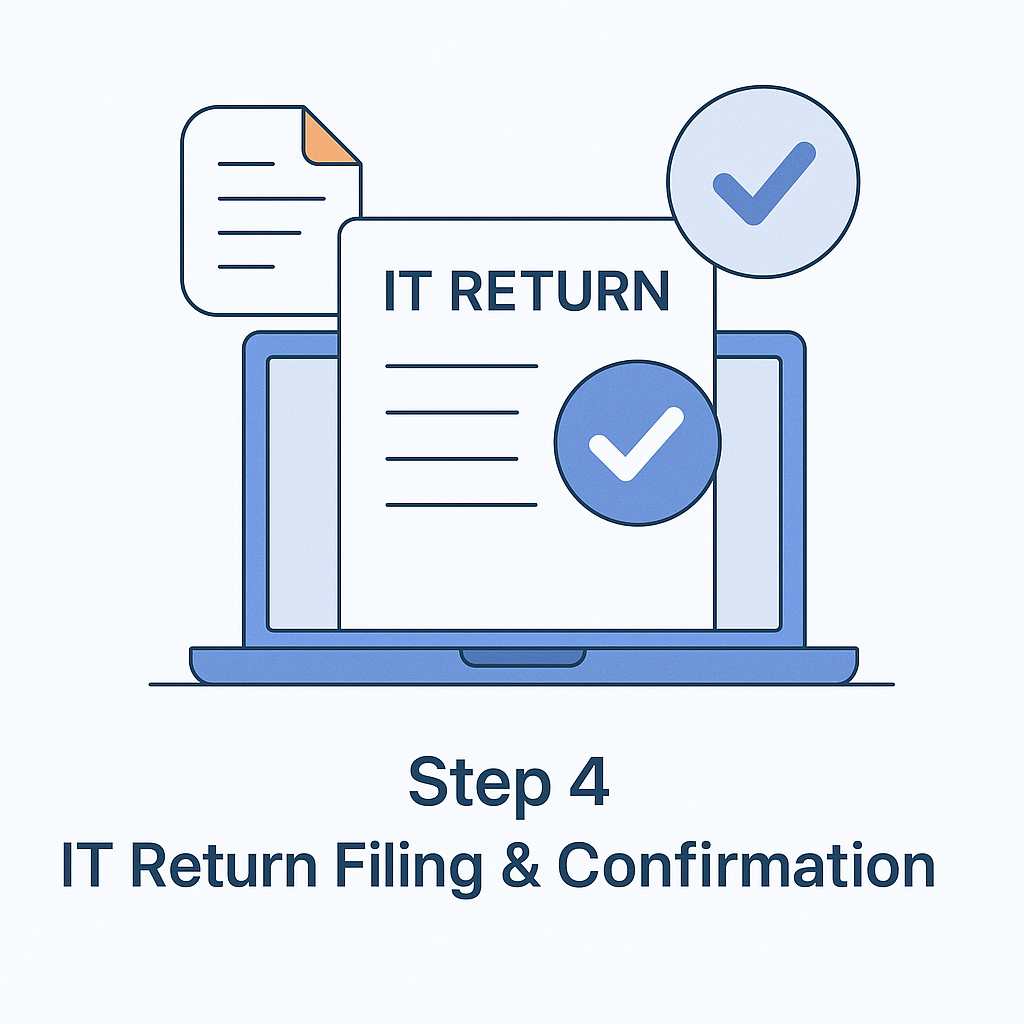Form 26AS: Avoid Tax Discrepancies
Overview
Basically, Form 26AS is a tax form or consolidated statement which contains the details about TDS, TCS, payment of Advance Taxes and refund claimed. There are different sections of 26AS in which you can check the related information. You can download Form 26AS online and you can also view it online through TRACES or Net Banking.
Structure of Form 26AS in India and its significance for Taxpayers Get Details
Role of Form 26AS in India
Form 26AS, also known as an annual statement, is a consolidated tax statement which has all taxes related information in association with the taxpayer PAN card. It tells the details of taxes deducted from a salary of an employee by deductors revealing the information about taxes. It comprises of the taxes collected by the collectors, the amount of Advance taxes that had been paid by the employee and the amount of refund claimed by the taxpayer.
In short, it shows how much taxes have been collected by the government. It includes the details of
- Tax deducted at Source (TDS).
- Tax Collected at Source (TCS).
- Advance tax deposited
- Refund claimed
- Details of Annual Information Reports or AIR transactions.
Tax Deducted at Source (TDS) deducted by the employer can be verified by the employee by viewing and verifying the tax amount deducted or refundable amount via Form 26AS. This tax form is used for the verification purpose as it contains the details about the taxes deducted and taxes deposited with the government. Further, it can be download online.
Structure and Components of Form 26AS
Form 26AS is divided into various parts. Listed below is the detailed explanation of all the parts which constitute Form 26AS
- Part A (Tax Deducted at Source): Part A of the Form 26AS contains the details about TDS deducted on salary of the employee. It also contains information regarding pension income, interest income, and prize winnings etc. TAN of the deductor and amount of TDS deducted and deposited to the government is also mentioned under this section.
- Part B (Tax Collected at Source): It comprises the details of taxes collected at source by the person who is selling the goods or product to the customer. It contains all the details about the seller and the collected taxes.
- Part C: It contains the details about the taxes which have been paid by the taxpayer personally. It also contains details about advance tax, self-assessment tax and also the details of challans through which the tax has been deposited.
- Part D: If any refund has been claimed by the taxpayer, then information about the refund is present under this section. Along with this information, it gives information about the mode of payment; interest paid and date of payment.
- Part E: If any high-value transactions are done by the individual then the information about the transaction is reported here by banks and other financial institutions. High-value transactions can cover the purchase of property, purchase of mutual funds etc.
- Part F: This section contains the details about the taxes deducted on the sale of immovable property. TDS has to be deducted before making payment to the seller for the purchase of the property.
- Part G: Defaults related processing of statements are included under this section.
Process of viewing and downloading Form 26AS
You can view your Form 26AS by two ways. Following are the two ways by which you can view and download Form 26AS
1. Through TRACES: One can view and download Form 26AS from TRACES (TDS Reconciliation Analysis and Correction Enabling System) facility.
Follow the following steps to download and view form 26AS through TRACES
- Go to Income Tax Department website
- Login by furnishing the details in the field (PAN number, password, date of birth, captcha) and click ‘login’. If you are not a registered taxpayer create your login ID with your PAN number, password, date of birth details.
- Go to “My Account” and click “view Form 26AS” from the drop down list. Click ‘Confirm’ and you will be redirected to TRACES website. Select the box and click ‘Proceed’ button.
- Then click on the link at the bottom of the page and click “View Tax Credit Form” to view 26AS.
- Select the assessment year and download it in the PDF form or you can view it online by changing it into HTML format, after entering the verification code and clicking on the download button.
- To view or open the Form 26AS, enter the password. Password of Form 26AS is your Date of Birth (DOB) in DDMMYYYY format.
2. Via Net Banking: An individual can view his/her Form through net banking facility. This facility is available to only those PAN holders who are having a net banking account with any of the authorized banks (given below). You can view 26AS for free but your PAN number must be mapped with the authorized bank.
List of banks registered with National Securities Depository Limited (NSDL) are
- Bank of India
- Bank of Maharashtra
- Axis Bank Limited
- Corporation Bank
- Citibank N.A.
- IDBI Bank Limited
- ICICI Bank Limited
- City Union Bank Limited
- Indian Bank
- Indian Overseas Bank
- Kotak Mahindra Bank Limited
- Oriental Bank Of Commerce
- Karnataka Bank
- State Bank of India
- State Bank of Patiala
- State Bank of Mysore
- State Bank of Travancore
- Union Bank OF India
- UCO Bank
- The Federal Bank Limited
- The Saraswat Co- operative Bank Limited
- Allahabad Bank
- HDFC Bank
- Dena Bank
- Corporation Bank Syndicate Bank
- Central Bank of India
- Citibank India
- Canara Bank
- Punjab National Bank
- Bank of Baroda
- Vijaya Bank
- Andhra Bank
- Bank of Hyderabad
- State Bank of Bikaner and Jaipur
- Jammu and Kashmir Bank Limited
- The Karur Vysya Bank Limited
If you have an account in the above list but still you can’t view 26AS, then immediately inform about this to your concern bank. This usually happens when your Permanent Account Number (PAN) is not mapped correctly. Moreover, a taxpayer can view Form 26AS online by registering on TRACES website. A new user will have to register himself/herself as a new user by providing few details like address, communication details, and PAN number.
Income Tax Return Verification and its Procedure Get Details
Advantage of Form 26AS
The advantages of Form 26AS are as follows
- Every employee or taxpayer can Confirm the amount of TDS deposited by the deductor in deductee’s name by checking Form 26AS from the official government site.
- The deductee can easily verify his/her payable/ paid taxes
- The deductee can also verify his/her refundable amount
Conclusion
Form 26AS is a tax consolidated statement, which has all tax related information like TDS, TCS, advance tax paid and refund claimed under different parts. Now you can view and download Form 26AS online if your PAN card is mapped correctly with the bank.
Further, some bullets to keep in mind in relation to Form 26AS are as follows
- It is linked to Permanent Account number (PAN).
- You can download it from TRACES website.
- You can view 26AS via. Net banking and TRACES.
Frequently Asked Questions
Sometimes, the actual amount of TDS and TDS credit in form 26AS may differ or less than the actual TDS deducted.
This may happen due to the following reasons:
- Non- furnishing of the TDS details
- Deducting tax with incorrect PAN number.
In such case, the taxpayer should approach the deductor and request him to take necessary steps to rectify the differences.
Read More About
In the News
-
All India ITR to offer free income tax filing assistance for Indian Armed Forces
Web India 123: Remember the video showing Indian army men showing determined restraint while pushing back Chinese incursions into our borders! All India ITR salutes these warriors by announcing income tax filing services to all members of the national armed forces free of charge. All the eligible person would have to do is submit his/her documents and a CA will ensure their taxes are done in the proper manner.
18th July 2017
Web India 123
-
File income tax through your mobile
Outlook Money: Now you can file income tax returns on the go with All India ITR’s new Income Tax Return Filing app available without charge on both Android and iOS platforms. This app by a leading government certified company, gives you bonus features such as checking tax refunds, calculating income tax, exemptions and even process rent receipts.
15th June 2017
Outlook Money
 Tax
Tax
 Income Tax
Income Tax
 Sales Tax
Sales Tax
 TDS
TDS
 GST
GST
 Service Tax
Service Tax
 VAT
VAT
 Tax Calculator
Tax Calculator